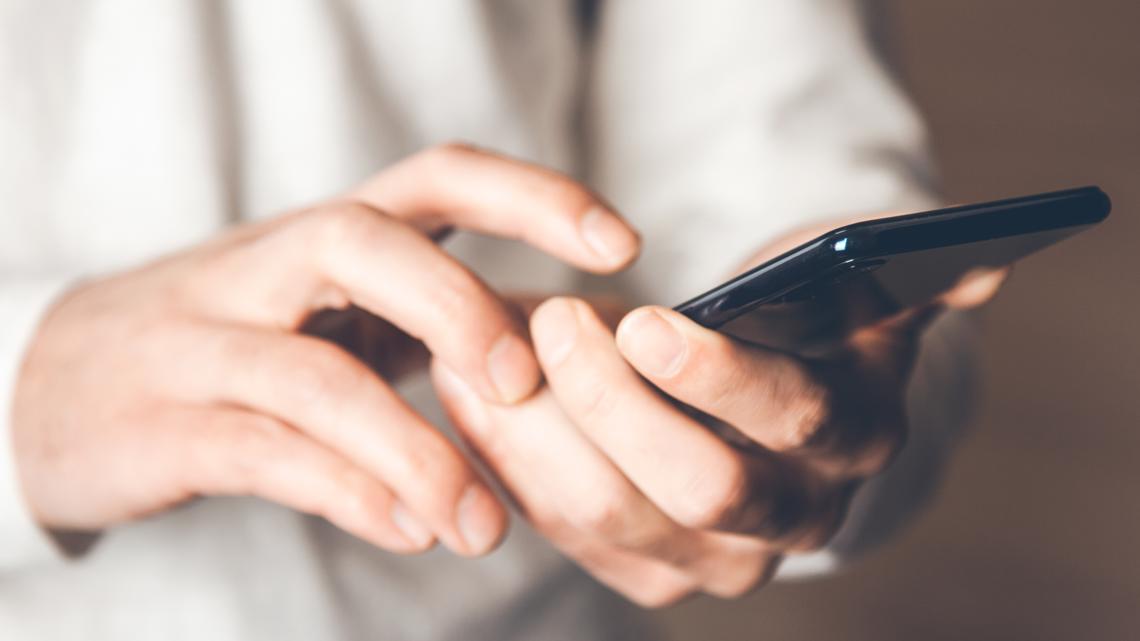
Your mobile device can be your most important asset during major weather emergencies.
SAN ANTONIO — A little over a week after the July Fourth floods that devastated the Texas Hill Country, killing more than 100 people in the Kerr County area alone, another round of potentially intense rainfall could be approaching the region early Sunday morning.
When the waters of the Guadalupe River rose to historic levels last week, it did so remarkably fast and before sunrise on the July Fourth holiday—putting into stark relief the importance of being as equipped as possible for when life-threatening weather is on the way, whether you live in the Hill Country, another part of Texas or anywhere in the U.S.
Here’s how to make sure you’re getting emergency push notifications on your phone.
The more apps you have, the further you’ll have to scroll to turn on emergency alerts.
To start, head to Settings, then to the Notifications section. From here, scroll all the way down to below options for your individual apps, where you’ll see a Government Alerts section. From here, you can turn on push notifications for AMBER Alerts, Emergency Alerts and Public Safety Alerts. Apple says turning on the “Local Awareness” toggle will also ensure you’re getting the most accurate and reliable alerts for where you are.
Emergency Alerts will ensure you receive the most imminent and urgent alerts for real-time emergencies.
If you have an Android phone, you’ll head to the Settings app by clicking the gear icon on your phone’s home screen or app drawer area. Then, go to the Safety and Emergency section.
From here, tap on Wireless Emergency Alerts and toggle “Allow alerts” on to make sure you’re receiving emergency notifications.
You can also type “wireless emergency alerts” into your phone’s search bar to get to the right menu quicker.
Samsung Galaxy users will head to Setting, then Safety and Emergency to get to the right place. From there, tap Wireless Emergency Alerts and toggle on “Allow” to ensure you’re getting the most up-to-date information as quickly as possible.
If you want to be extra cautious, make sure you have the KENS 5 app downloaded and head to the Settings page by clicking the gear icon. From there, tap Notification Settings, then tap Severe Weather Alerts and activate the Severe Weather Alerts toggle to get notices of weather watches and warnings in your area.
Of course, you’ll want to make sure you’re leaving your phone charged amid expected severe weather too, in order to be certain you’ll receive alerts.
